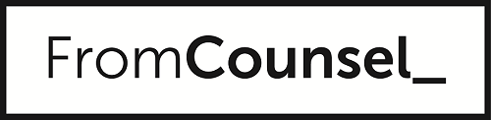To do an advanced search using the search filters, simply type a keyword or a phrase into the search bar at the top of the page, then press enter. This will return a set of search results.
For searches in our Q&A (Full Fat, Semi-Skimmed or Skimmed), a set of search filters will appear automatically at the upper left-hand side of the search results. These allow you to filter by some or all of the following:
- Section – this refers to the particular section of content within which the relevant question and answer sits;
- Legislation – this allows you to search by reference to particular legislation that is relevant to your search;
- Cases – this allows you to search by reference to a particular case that is relevant to your search.
You select a filter by clicking on the box to the left of the filter name.
When you select a particular filter, the system will automatically exclude any other filters which are not relevant, but will show you related filters. You can select more than one filter and this will help you to narrow your search.
After completing a search, if you wish to switch to the search results for a different depth of content (Full-Fat, Semi-Skimmed or Skimmed), or wish to switch to search Legislation, Current Awareness or Documents, just press the relevant icon at the top right of the search results page.
To remove a filter from your search, simply un-tick the box to the left of the filter name.